I have created a Weebly Page to help understand a conversion in Google Analytics. I have chosen to track an acquisition. I thought this is something that is important to businesses. This is an integral part of learning about Google Analytics and all the functions available. I will lead you through the steps I took to create the goal in Google Analytics.
Step 1: Login to your Google Analytics account. Click on the Admin tab. There are three tabs at the top: Account, Property, and View. Under View, choose Goals.
Step 2: Google has a templates in a few categories. They have goal setup templates for revenue, acquisition, inquiry, and engagement categories. On my weebly site I created a contact form on a separate page. Google has a template for this specific goal under acquisition.
Step 3: Choose Create an Account under the Acquisiton category.
Step 4: Google will lead you through the setup. So we've already done the first step of the setup, which was choosing the type of goal we'd like you track: creating an account. Now you will name the goal. I chose "Create an Account." This way it would be easy to remember once we have multiple goals in this area. Depending on the goal, there are different variables to track. Here we can see destination, duration, pages/screens per session, and events. We wanted to track whether the user completed the contact form, so I then chose destination. Step 5: We can now move on to the final step of setup. We need the destination URL. What I highlighted in the image below is what can be deleted. The only part of the URL is that last bit: "/contact.html" However, to get this URL we need to move through the steps of completing a contact form.

Step 6: Go to your site and complete the contact form. Once this has been completed we can access the URL we need. Copy this URL, or just the last part "/contact.html" and we will put putting this into our Google Analytics account.
Step 7: The final step is to place this important piece of the URL into Goal Details-Destination.
Alright, so that's it! You have successful linked this goal to your site. By doing this we will be able to view a conversion and have a better understanding of how to analyze our Google Analytics account. We have also been able to view the other templates in Google Analytics for tracking goals.
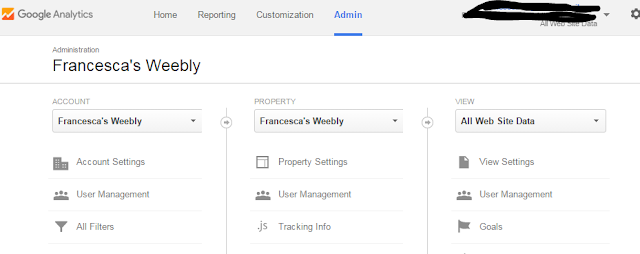

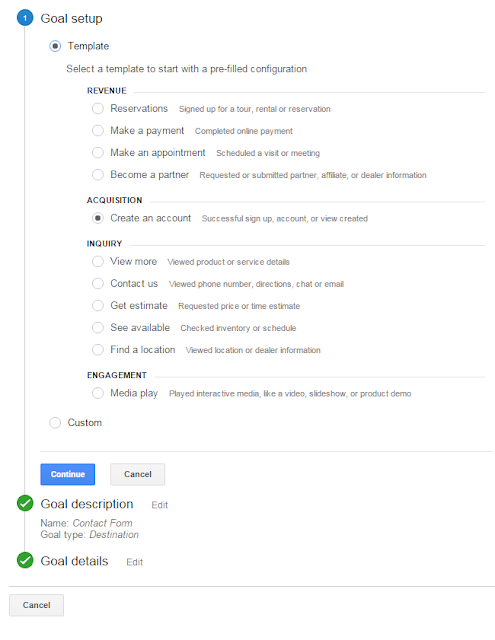

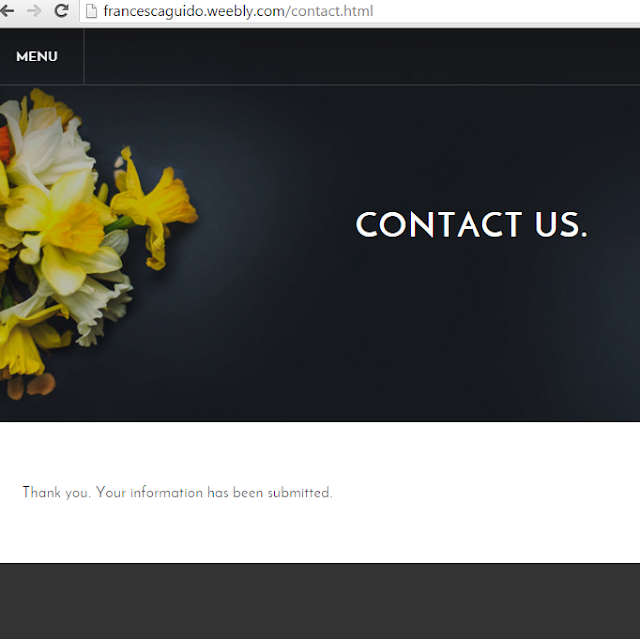

No comments:
Post a Comment